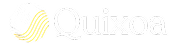Cloud storage has solved the problem of access, but it has created a new one: discovery. As your OneDrive grows with thousands of documents, presentations, and spreadsheets, finding the one file you need can become a major bottleneck in your workflow. The native search is powerful, but it still requires you to stop what you're doing and shift your focus.
The Quixoa integration streamlines this process into a simple conversation. As demonstrated in the guide, asking "Check my OneDrive for a file named MCP Overview" is a fundamentally different experience than traditional search. It's a direct command to an assistant who not only finds the file but also presents a complete dossier of its metadata—its location, its unique ID, its size, and when it was last touched.
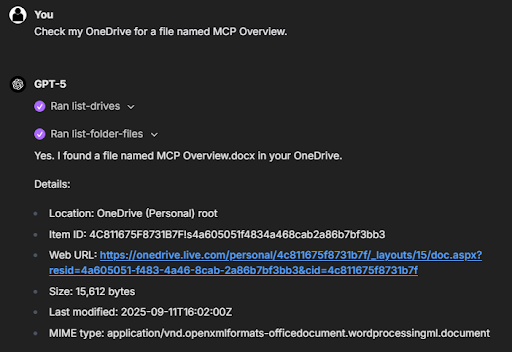
The Power of Contextual Access
This immediate access to file details and a direct web URL is a game-changer for collaboration and workflow automation. You can be in the middle of a strategy discussion in chat, instantly pull up the relevant sales report from OneDrive, verify its last modified date to ensure it's current, and share the link with your team—all without ever leaving the conversation. This contextual retrieval turns your OneDrive into an active participant in your work, not just a passive storage location.