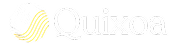Spreadsheets are the backbone of countless business processes, from project planning to data analysis. But their greatest strength—structure—is also the source of their most tedious task: initial setup. Creating columns, defining headers, and manually inputting the first set of data is a time-consuming process that slows down the momentum of a new idea.
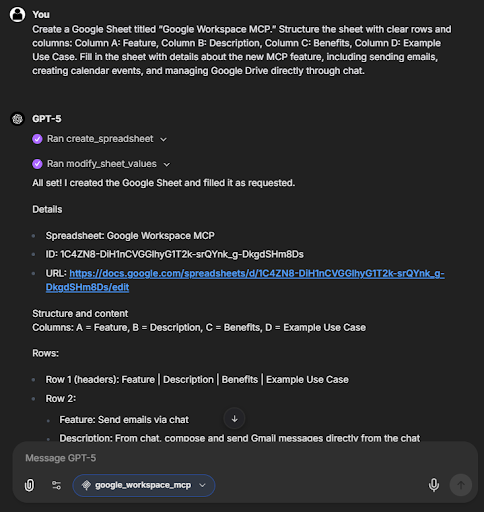
The Quixoa integration with Google Sheets tackles this problem head-on. It allows you to function as an architect, describing the blueprint of the spreadsheet you need, while the AI acts as the builder. The example from the guide is a perfect demonstration: a single, detailed prompt communicates the title, the four-column structure, and the exact data to be populated.
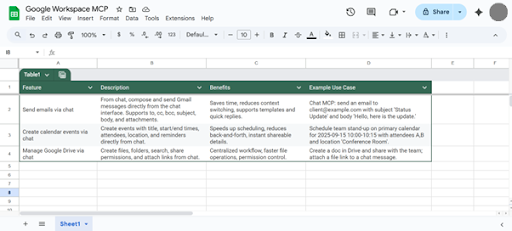
More Than Automation, It's Generation
This is a leap beyond simple automation. The AI doesn't just create a blank template; it *understands* the relationship between "Column A: Feature" and the details about "sending emails, creating calendar events." It then *generates* the corresponding descriptions, benefits, and use cases to populate the other columns. This generative capability means you can brainstorm an idea and see it materialized as structured, organized data in a matter of seconds, ready for you to analyze, share, or build upon.